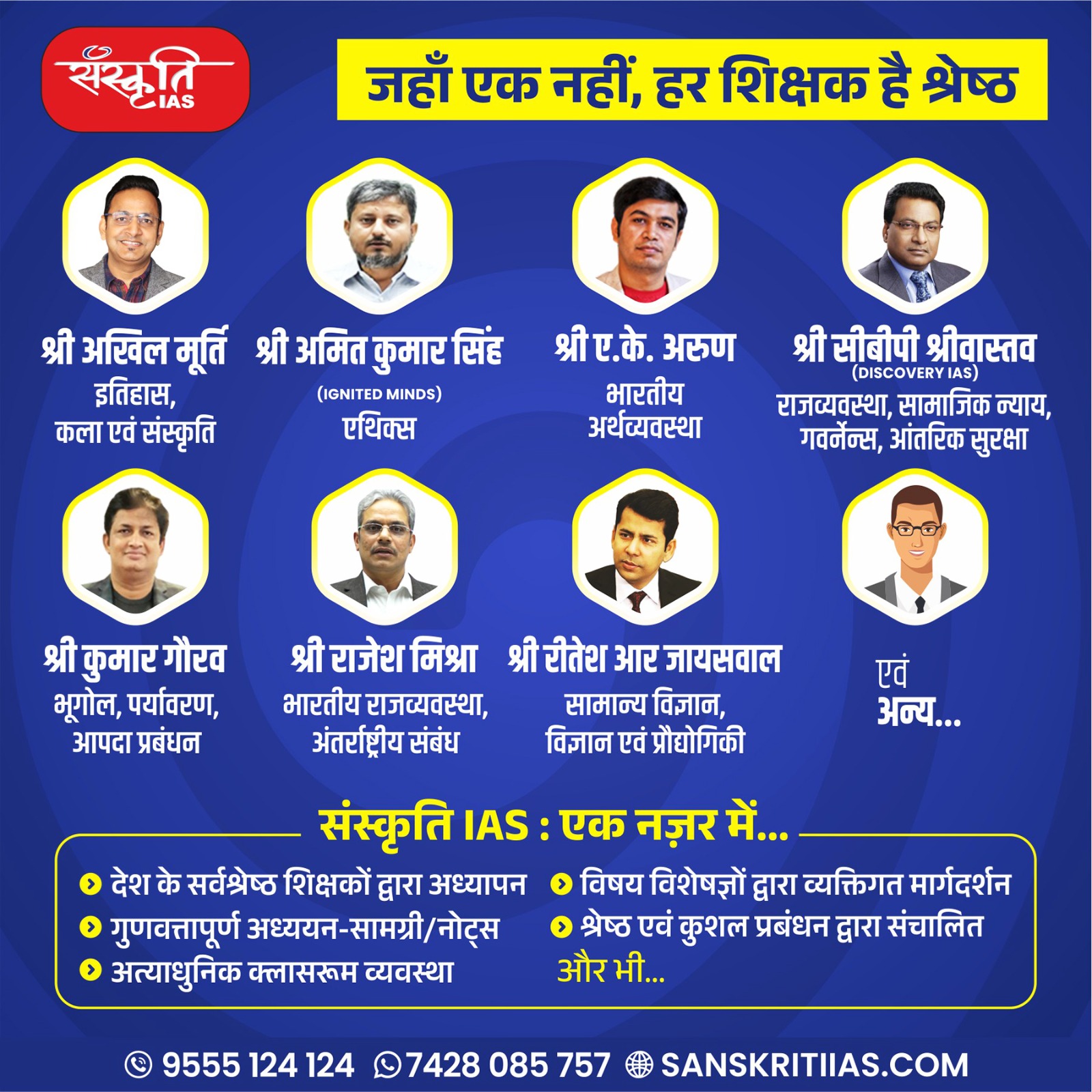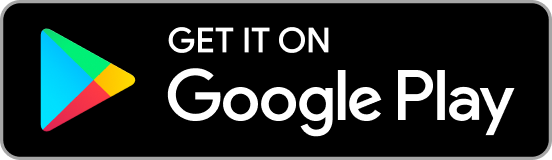Apple MAC Keyboard Shortcuts for Everyone – Share & Care with Friends !

| Action | Keystroke |
|---|---|
| Open Sidebar item in a new Tab or Window (depending on Finder Preferences) | Cmd-Click |
| Switch Finder views (Icon, List, Column, Cover Flow) |
Cmd-1, Cmd-2, Cmd-3, Cmd-4 |
| In List view, expand a folder | Right Arrow |
| In List view, collapse a folder | Left Arrow |
| Rename the selected file/folder | Press Return (or Enter) |
| Go into selected folder or open the selected file | Cmd-Down Arrow |
| Go to parent folder | Cmd-Up Arrow |
| Go Back | Cmd-[ |
| Go Forward | Cmd-] |
| Select the next icon in Icon and List views | Tab (Shift-Tab re |
Screenshots Saved to the Desktop as a PNG file.
| Action | Keystroke |
|---|---|
| Take picture of the entire screen | Cmd-Shift-3 |
| Take picture of a selected area | Cmd-Shift-4 and Drag over an area While dragging:
|
| Take picture of a specific window/object | Cmd-Shift-4, then press Spacebar, then Click on the window/object |

Spotlight
| Action | Keystroke |
|---|---|
| Show Spotlight Search | Cmd-Space |
| Open Spotlight Finder Search Window | Cmd-Option-Space |
| Launch Top Hit (in the Menu) | Return |
| Reveal selected item in Finder | In Spotlight Search: Press Cmd-Return In Finder Window: Press Cmd-R |
| Skip to first result in a category | Cmd Up/Down Arrow |
| Look up the definition of a word | Type the word in Spotlight menu’s search field and hit Cmd–L to look it up. |
| Clear Spotlight Search | Esc clears to do another search. Esc a second time closes Spotlight. |
Mission Control
| Action | Keystroke |
|---|---|
| Enter Mission Control | Ctrl-Up Arrow |
| Move to a neighboring space or full screen app | Ctrl-Left or Right Arrow |
| View Windows in the Current App | Ctrl-Down Arrow |
| Show Desktop | F11 (may need to hold the fn buton on some keyboards) |
| Show Dashboard | F12 (may need to hold the fn buton on some keyboards) or the dedicated Dashboard key |
Startup, Restart, Shutdown & Sleep
| Action | Keystroke |
|---|---|
| Eject CD on boot | Hold Mouse button down immediately after powering on |
| Safe boot | Hold Shift during startup |
| Start up in FireWire Target Disk mode | Hold T during startup |
| Startup from a CD, DVD | Hold C during startup |
| Bypass primary startup volume and seek a different startup volume (CD, etc.) | Hold Cmd-Opt-Shift-Delete during startup |
| Choose Startup disk before booting | Hold Option during startup |
| Start up in Verbose mode | Hold Cmd-V during startup |
| Start up in Single-User mode (command line) | Hold Cmd-S during startup |
| Shutdown immediately (no confirmation) | Hold Cmd-Opt-Ctrl and press the Eject key or Power button |
| Restart immediately (no confirmation) | Cmd-Ctrl-Eject |
| Forced Restart (only do this when absolutely needed) | Cmd-Ctrl-Power button |
| Sleep immediately (no confirmation) | Press the Power button (or hit Cmd-Opt-Eject) |
| Show Dialog with Restart, Sleep & Shutdown Options | Hold Ctrl and press the Eject key or Power button (or hold the Power button for a few seconds and the dialog will appear) |
| Put display to sleep | Hold Ctrl-Shift and press the Eject key or Power button |

Safari
| Action | Keystroke |
|---|---|
| Highlight URL/Search Field (at top of window) | Cmd–L |
| Switch to Next Tab | Ctrl-Tab (or Cmd-Shift-Right Arrow) |
| Switch to Previous Tab | Ctrl-Shift-Tab (or Cmd-Shift-Left Arrow) |
| Switch tabs: jump directly to the first tab, second tab, etc. (If you change the preference, this will go to one of the first 9 bookmarks in the Bookmarks Bar.) |
Cmd-1 through Cmd-9 |
| Move between found items | Cmd-F, enter your search text and Press: Return to Move Forward Shift-Return to Move Backward |
| Cancel current Find | Press Escape or Cmd-Period(.) |
| Scroll by one full screen | Scroll Down: Spacebar or Option–Down Arrow Scroll Up: Shift–Spacebar or Option-Up Arrow |
| Open Link in New Tab (in the background) | Cmd–Click a link |
| Open Link in New Window | Cmd–Opt–Shift Click a link |
| Add to Reading List | Shift–Click a link |
Apple Mail
| Action | Keystroke |
|---|---|
| Send Message | Cmd–Shift–D (remember as D = Deliver) |
| Reply to Message | Cmd–R or Opt–Double Click Message |
| Reply All | Cmd–Shift–R |
| Go to Inbox | Cmd–1 |
| Go to other mailboxes in your favorites bar | Cmd–2, 3, etc. |
| Prevent the next message from being automatically selected & marked as read | Opt–Delete |

Preview
| Action | Keystroke |
|---|---|
| Zoom In or Out | Cmd-Plus(+) or Cmd-Minus(-) |
| Zoom to Actual Size | Cmd-0 |
| Zoom to Fit | Cmd-9 |
Miscellaneous
| Action | Keystroke |
|---|---|
| Force Quit (displayed list of apps) | Cmd-Opt-Esc |
| Scroll using a Trackpad (like a mouse’s scroll wheel) | Slide 2 fingers on the trackpad |
| Right-click using a Trackpad (like on a 2 button mouse) | Place 2 fingers on the trackpad and Click |
| Quickly find any menu item and launch it. |
|
| If an app re-opens with the windows that were open when you last quit it, you can tell it not to re-open the windows. | Hold Shift while launching an app |
| Turn off notifications (turn on Do Not Disturb) | Option-click the Notification Center icon in menu bar to toggle notifications off/on |
| Change system volume in smaller increments | Hold Opt–Shift while changing volume |
| Change system volume with confirmation beeps | Hold Shift while changing volume (prior to Yosemite this would disable the beeps) |
| Turn display mirroring on/off (when connected to an additional display) | Command–Brightness Down (F1) |
| Completely smooth scrolling, one pixel at a time (does not work in all apps) | Hold Option while dragging scrollbar |
| Open “Sound” panel of System Preferences | Press Option and a Sound key (Mute, Volume Up or Down) |
| Open “Displays” panel of System Preferences | Press Option and a Brightness key |
| Customize the toolbar at the top of a window. Works in the Finder, Apple Mail, Preview, etc. but not some apps, like Firefox. |
|
| Move the Terminal cursor with the mouse | Option–click where you’d like the cursor |
| Change Terminal Directory to a specific folder (cd into the folder) | Cmd-Drag a folder onto the Terminal Window |
Emacs Key Bindings Only work in some apps (Safari, Mail, TextEdit, etc.)
| Action | Keystroke | Remember As |
|---|---|---|
| Go to start of line (move cursor to start of line) | Ctrl-A | A = Start of alphabet |
| Go to end of line (move cursor to end of line) | Ctrl-E | E = End |
| Go up one line | Ctrl-P | P = Previous |
| Go down one line | Ctrl-N | N = Next |
| Go back a character (move cursor left) | Ctrl-B | B = Back |
| Go forward a character (move cursor right) | Ctrl-F | F = Forward |
| Delete the character to the right of the cursor | Ctrl-D | D = Delete |
| Delete the character to the left of the cursor | Ctrl-H | |
| Delete the selection or to the end of the line (acts like cutting the text) | Ctrl-K | K = Kill |
| Yank back the killed text (acts like pasting) | Ctrl-Y | Y = Yank |
| Scroll down | Ctrl-V | |
| Center the current line in the window | Ctrl-L | |
| Insert line break after the cursor without moving the cursor | Ctrl-O | |
| Transpose letters (swaps letters on left and right of cursor) |
Author: Viral Bharat
From the desk of talentd writers of ViralBharat.Com